Employee's Electronic Personal Data Form
- Log in to the service at https://eforms.oulu.fi.
-
Choose first "Please log in to use electronic forms". (Picture 1.). New page will open, where you can choose a suitable login option.
A. Choose Log in with your M365 account if you have a valid M365 account at the University of Oulu, NB. As a rule, you cannot login to e-Forms using a fixed-term UFO user account (excluding few exceptions), but you can use Suomi.fi login method instead.
- Add the full username to the login windows including the part after @-sign. The form of your account username is username@student.oulu.fi (for student) or username@univ.yo.oulu.fi (for staff).
- Note that MFA (Multi-Factor Authentication) is deployed for all university user accounts, so additional authentication may be required, i.e. you verify your login with your mobile phone.
B. Choose Log in with Suomi.fi authentication, if you do not have a valid university M365 user account of the University of Oulu.
- Suomi.fi e-Identification is a shared strong identification service of public administration e-services. You can identify yourself with Finnish online bank credentials, certificate card or mobile certificate and with the certain European identification tokens (elDAS) and Finnish Authenticator application. See more information about e-Identification.
- After identification, the browser returns to e-Forms.
- If you log in for the first time, the system will ask you to add your email address. Add a personal email address where you can receive incoming notifications from the service (university address "@oulu.fi" in not accepted). The automatic notifications are about your form and it's process.
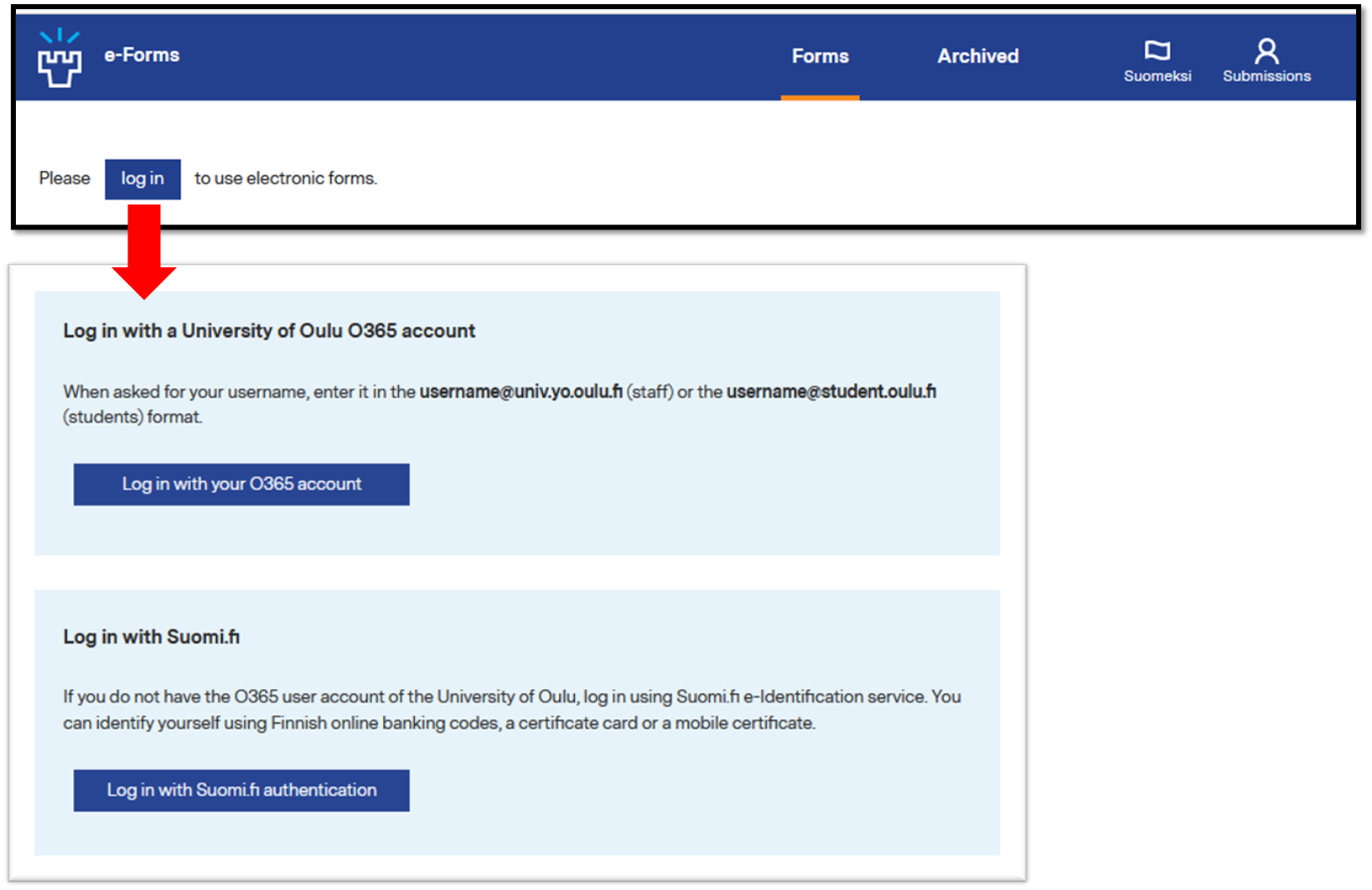
- You can change the language from the top right corner of the page.
- Eforms is easier to use on a computer than on a mobile device/phone browser, since there isn't a mobile app available for eForms.
- Do not use Internet Explorer (IE) browser because it is no longer supported and the forms do not work correctly on this browser.
- If you use a link directing to a specific form, you need to log in first to the e-Forms service; otherwise the page states that you don't have access rights to the page.
- Be sure to log out when you stop using the service, especially if you use the service on a shared computer. The “logout” button is in the top right corner of the page.
Filling the Form
The forms are found on the front page of the service (Forms/Forms available to you).
- Select "HR_Employee Personal Data form" from the front page and click on the text "Open form" after the form name.
- You can see all the process steps of this form at the beginning of the form.
- Fill in the fields included in the first step according to the instructions on the form. The obligatory fields are marked by an asterisk (*).
- Add the necessary attachments. If you are not able to add your tax card on the form, please send the tax card directly to the payroll as secured message. Instructions for sending secured messages to payroll are found at the bottom of this page "Sending secured message".
Submitting the Form
- Go to the bottom of the page, section “Workflow” (Picture 2).
- Next assignee is HR-Oulu (= Human Resources of the University of Oulu).
- Add information for Human Resources if necessary on the field "Comment for next assignee...".
- Send the form to the next step by clicking “Send” at the bottom of the page. The form is submitted to the Human Resources.
- If information is missing from the mandatory fields, the system requires you to fill in them. Please fill in the necessary fields and click again "Send".
- Please be sure to log out when you stop using the service, especially if you use the service on a shared computer. The “logout” button is at the top right corner of the page.
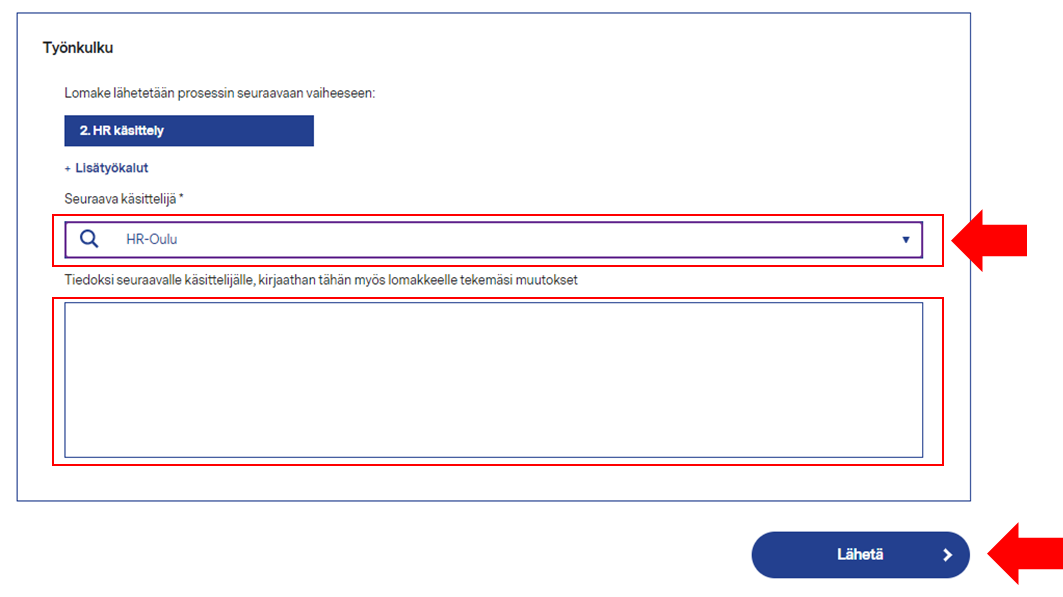
The tax card can be sent directly to the payroll as confidential message.
An encrypted email, so called secure mail should be used for sending a tax card or other confidential or sensitive information by email from outside the university. An encrypted email is sent via Encryption Service Portal which requires a registration. Please find below the instructions how to register to the portal and send your tax card to the payroll of the University of Oulu
Registration
- Register to the Encryption Service Portal in address https://sr.edelkey.net/encrypt.
- Add the email address with which you are using the Encryption Service Portal and click "Continue" (picture 3.)
- Fill in the registration form and define a password to the service,
- When you open the registration form, a validation code will be sent to your email and it is valid for 30 minutes. Add the code to the Validation code field and click "Continue".
- When you have filled in the registration form successfully, one more message will be sent to your email. It is also valid for 30 minutes and the purpose is for activating the account. Activate the account by clicking the link in the email.
- Click "Continue" in the opening window and start the encrypted email.
Sending the Encrypted Email
- Add oulu.heha@certia.fi as a recipient
- Add the subject and content. Attach the tax card as an attachment to the message.
- Submit your message by clicking "Send".
After registration you are able to log in to the Encryption Service Portal with the email address and password defined at the registration.
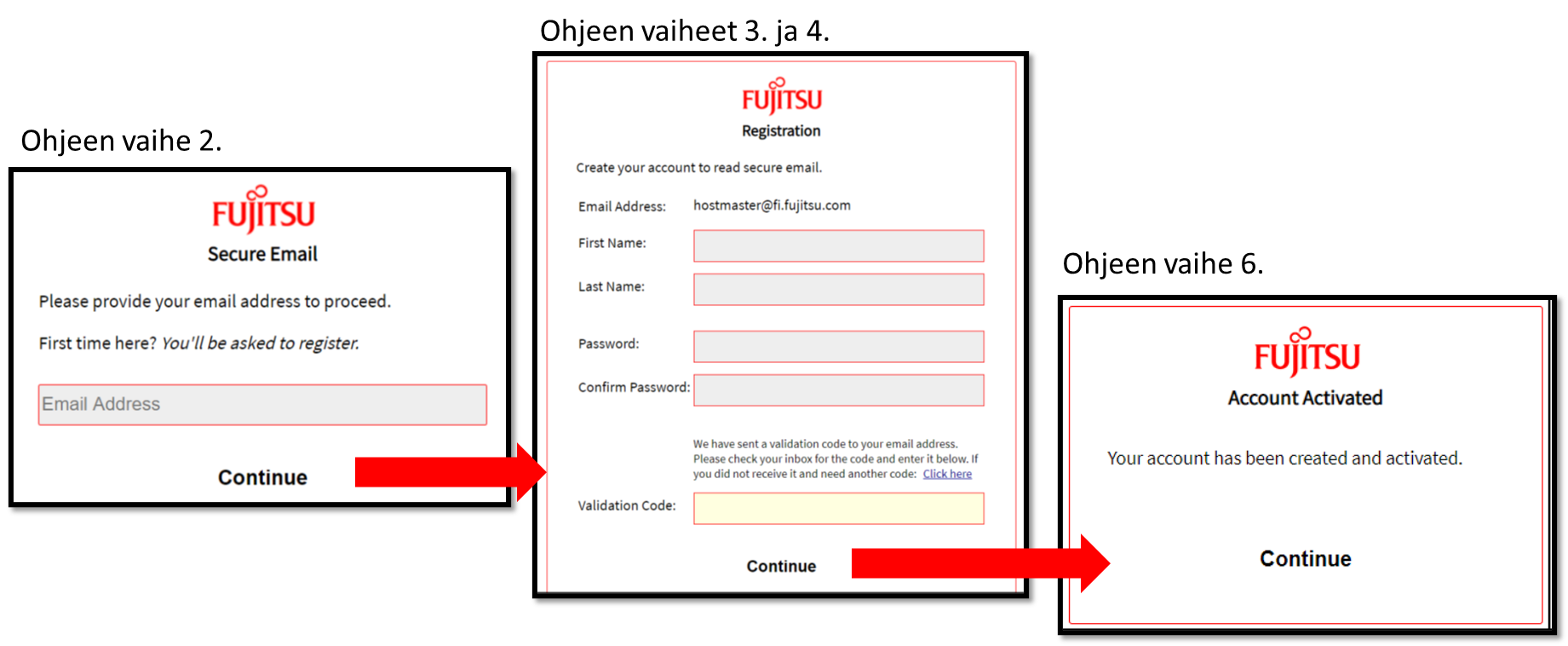
An electronic Employee personal data form has been taken into use recently. How did you experience the service? Do you wish something to be changed or improved? All feedback is welcome, positive or negative. Your feedback is important to us!
Please send your feedback and any questions you have at hr@oulu.fi.

